BitDefender positions itself as the absolute protection for Mac. Even though it prevents Apple computers form the possible malware and other threats, you may still find it useless one day. “How do I uninstall BitDefender from my Mac completely?” It is a good question. You see, it may happen so that once you remove BitDefender and reboot the device, some records may stay in the system, and it is important to remove the associated items from registry (its equivalent on Mac is a series of .plist files in several preferences folders). Otherwise, these leftovers may prevent the user from installing another antivirus or simply take valuable disk space.
You may say that there is nothing easier than getting rid of software on Mac. Somehow, you are right, but the traditional method with Trash does not always erase the associated files and programs known as leftovers. It is not enough to drag-and-drop BitDefender to Trash to eliminate the antivirus once and forever. It may be a bit more complicated to uninstall antivirus than an app of another type totally.
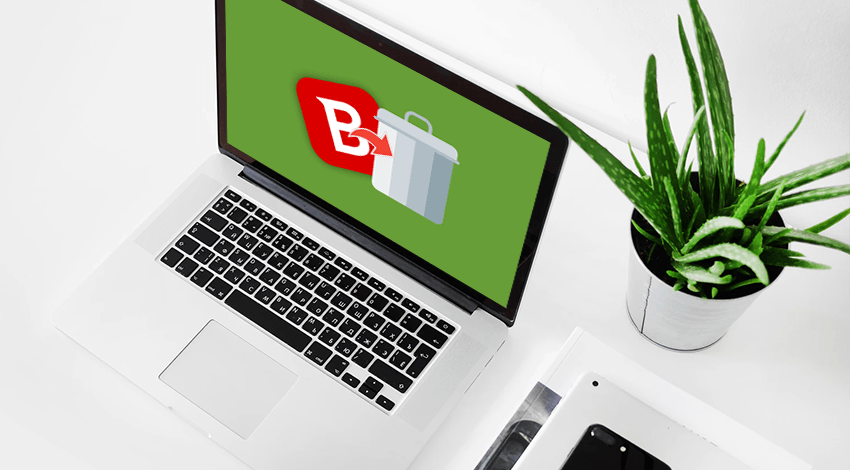
The main problem is that the most recent BitDefender update has modified the app’s protection system. The developers added a watching feature that restores the files related to this antivirus each time the user attempts to get rid of them. The protection system is a serious obstacle if you want BitDefender to be gone entirely.
Do not panic if you manage to face one of the typical issues like:
- After the launch, the antivirus cannot be stopped in the menu bar.
- You can find just the alias of BitDefender Antivirus in Applications.
- It is impossible to place BitDefender into the Trash as it is working.
- Files related to the antivirus cannot be discovered by easy search.
Does any of the provided situations look similar to you? Well, several ways to toss away the antivirus completely are available, and you should take a look at them.
How to Uninstall BitDefender Mac Antivirus Solution
Mac owners often complain that they can’t install another antivirus while BitDefender’s leftovers are in the system. They start looking for the free methods to remove the nasty antivirus first. After that, they turn to some paid third-party apps. In any case, sooner or later you will get rid of BitDefender completely. Have a look at some of the possible ways to solve this problem.
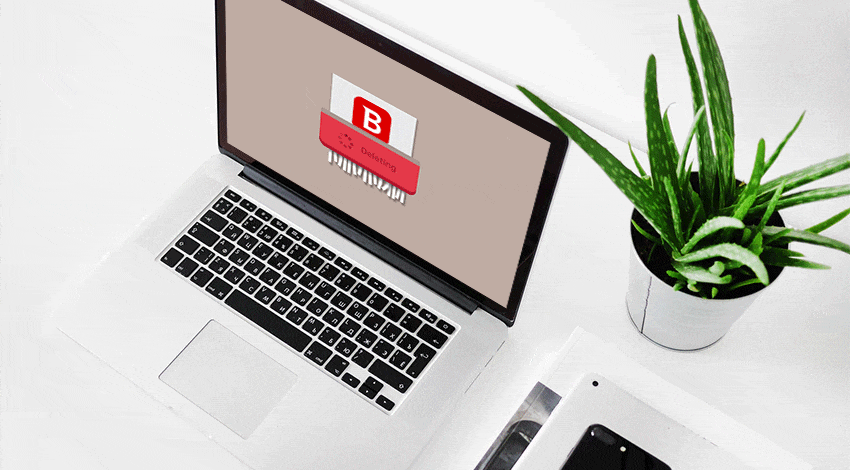
BitDefender is one of those tools that offer native uninstallers, so try it first. There is no guarantee it will delete just everything related to the antivirus, but you may succeed.
- 1) Reduce any launched windows. Stop the antivirus. Then, just tap any empty space on the desktop.
- 2) Push Go. Pick Utilities/Shift+Cmd+U.B. Another alternative is to launch Finder -> Applications -> Utilities.
- 3) Run the BitDefender Uninstaller from the menu.
- 4) Pick Uninstall from the popped-up window.
- 5) Verify the procedure by typing the admin’s passcode.
- 6) Once the uninstallation is over, choose Close. You may ignore the web page with a survey opening after that.
- 7)Move to Macintosh HD -> Library. Find BitDefender folder. Throw it into the Trash. Enter the passcode once more.
- 8) Do you have the app’s icon in Dock? Right-click it and choose Options->Remove from Dock. Empty the Trash bin afterward.
For step 2, you may use another alternative.
- Press Go and pick Computer. Move to Macintosh HD -> Library -> BitDefender -> Central -> Agent.
Repeat the steps 3-8 after that.
Now, what are some of the possible leftovers? Those are the scan logs and Quarantine. Where can a Mac owner discover them? Go to Macintosh HD -> Library -> Application Support -> Antivirus for Mac. In case of any necessary items that have been set on quarantine, reinstall BitDefender. If there is nothing that matters to you, just drag-and-drop the full Antivirus for Mac folder to Trash.
As for the rest of the leftovers, do the following:
- Launch Finder. Pick Go → Go to Folder.
- Enter the path of the top level Library on HD: /Library, and push the Enter button.
- Look for the items that have the title of antivirus or its vendor in the given locations and remove the files/folders that correspond to the search criteria:
- /Library
- /Library/Caches
- /Library/Preferences
- /Library/Application Support
- /Library/LaunchAgents
- /Library/LaunchDaemons
- /Library/PreferencePanes
- /Library/StartupItems
To minimize the risk of deleting something important, apply Search in the Finder window to hunt down the related items.
- Launch the user library inside Home folder: ~/Library.
- Enter the title, BitDefender, or the vendor’s name in the Search Bar. Click on Library.
- Define the corresponding files, right-click on them, and select Move to Trash feature.
If you are not sure about the potential components, conduct web research. The experienced Mac owners may utilize the Terminal window, which can be found in the Utilities folder. It would be the fastest yet the riskiest way to uninstall BitDefender entirely.
- Trash the files that obviously relate to BitDefender.
- Launch the Terminal app.
- Enter the offered command to detect the related elements: mdfind -name [bitdefender]
- Delete the related items using rm: sudo rm -rf /Whatever
How to Delete BitDefender Virus Scanner for Mac?
What is a special BitDefender Virus Scanner for Mac? It is possible to check running applications, critical locations, and a certain location/whole system to find out whether there are some viruses. It is a free option, loved by many Mac users. However, if you decide to erase the entire BitDefender, delete this tool as well.
Once you apply the built-in uninstaller, you will get rid of the BitDefender virus scanner for Mac as well in case it is set up on your Apple computer together with Antivirus for Mac. If you prefer a good old drag-&-drop method, stick to this instruction:
- Launch Finder.
- Open Applications.
- Drag-and-drop the tool to the trash.
After that, scan this location for the possible leftovers: ~/Library/Application Support/Bitdefender Virus Scanner
It is possible to erase those items whenever you want after the basic uninstallation process is finished.
- Launch a Finder window.
- Move Go -> Go to Folder…
- Enter this command: ~/Library/Application Support
- Push Go.
- Delete BitDefender Virus Scanner folder by tossing it into the Trash.
- Choose Empty Trash.
Third-Party App Uninstaller to Speed up the Removal
The article has listed everything one has to do to uninstall BitDefender Antivirus for Mac. Oh, wait, there is one more great method (which is one of the best, actually). It might cost a bit of money, but the results are 100% accurate. Besides, using a third-party solution is the quickest decision. On the example of an imaginary cleaning application that has an app uninstaller feature, the article explains the ways to uninstall BitDefender on Mac completely.
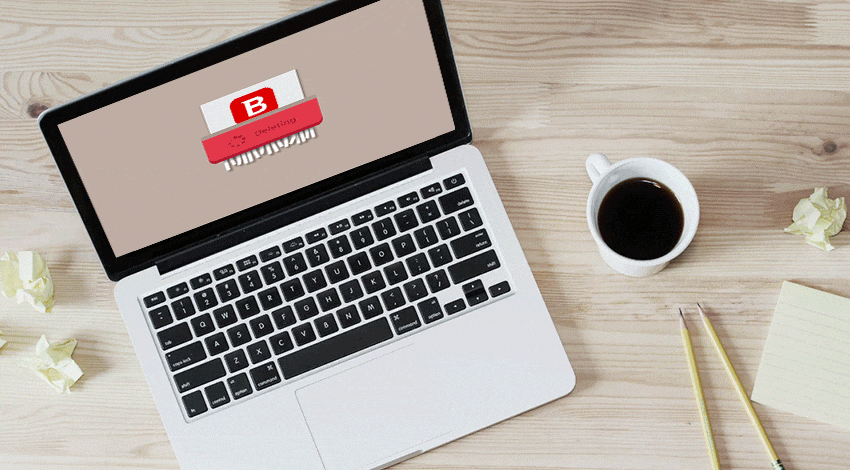
- 1. Shut down BitDefender and make sure all the related processes are stopped. You may also restart your computer to avoid finding the running processes.
- 2. Launch the cleaning/uninstalling application of your choice.
- 3. There, choose BitDefender and run analysis to begin the checking procedure.
- 4. Take a look at the elements that are scanned out from the system. Complete uninstallation and confirm your actions.
- 5. After the uninstallation, you can run the scanning procedure once more to make sure you've cleaned out every bit of the app and related files.
If the antivirus is corrupted for some reasons, you may have to re-install it first before the full uninstallation.