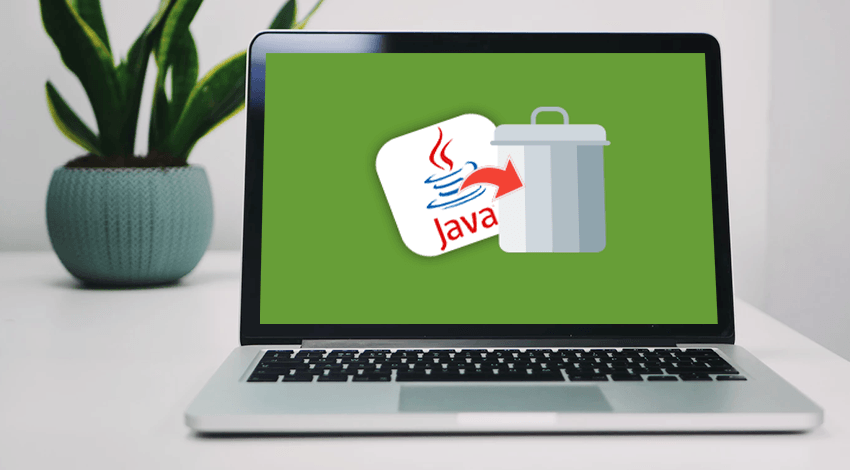 Numerous Mac applications require Java to run. From the simplest video games to the most sophisticated communication platforms, Java is everywhere. However, besides being known as supporting software for Mac-based applications, Java is infamous for opening a floodgate of security threats. While some security holes have been closed by Oracle, others are still explored by hackers to execute malicious codes on Macs. For this reason, the installation of the application runtime environment, which is Java, has been an opt-in process since the introduction of OS X Lion. Furthermore, after Oracle has ceased issuing security updates for Java 8, it is no longer reasonable to continue using it on your Mac. Therefore, if you ask “Do I need to keep running Java on my Mac despite major vulnerabilities in some of its code components?”, the answer is unambiguous — “No.”
Numerous Mac applications require Java to run. From the simplest video games to the most sophisticated communication platforms, Java is everywhere. However, besides being known as supporting software for Mac-based applications, Java is infamous for opening a floodgate of security threats. While some security holes have been closed by Oracle, others are still explored by hackers to execute malicious codes on Macs. For this reason, the installation of the application runtime environment, which is Java, has been an opt-in process since the introduction of OS X Lion. Furthermore, after Oracle has ceased issuing security updates for Java 8, it is no longer reasonable to continue using it on your Mac. Therefore, if you ask “Do I need to keep running Java on my Mac despite major vulnerabilities in some of its code components?”, the answer is unambiguous — “No.”
The article will teach you how to remove the piece of software that harbors multiple security holes from a Mac.
Remove Java from Mac: The Step-by-step Instruction
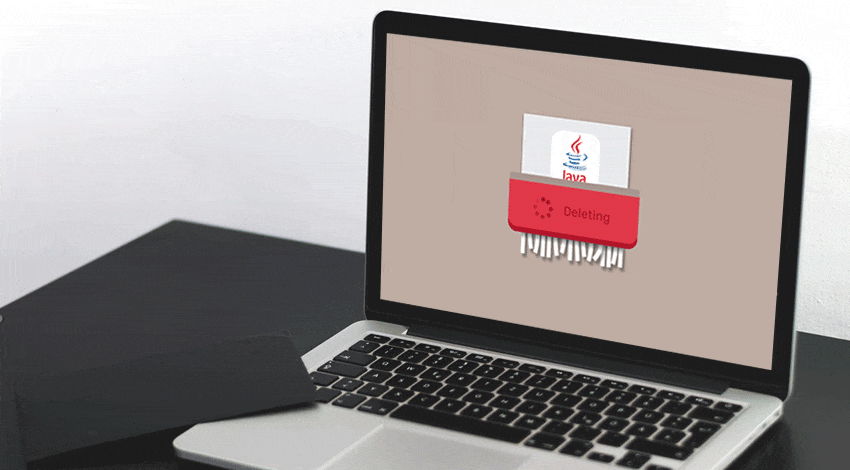 Given considerable security vulnerabilities in Java, it stands to reason to remove it from your Mac. Additionally, regular software update prompts generated by Java cannot be considered a pleasant feature of the user experience. That is why the complete removal of the software is an important dimension of the security strategy deployed by savvy Mac users. The total uninstallation of Java will prevent it from reactivating in the feature.
Given considerable security vulnerabilities in Java, it stands to reason to remove it from your Mac. Additionally, regular software update prompts generated by Java cannot be considered a pleasant feature of the user experience. That is why the complete removal of the software is an important dimension of the security strategy deployed by savvy Mac users. The total uninstallation of Java will prevent it from reactivating in the feature.
Before you start removing the software, it should be stated that you must have administrator privileges to initiate the uninstallation process. To log in to an account with administrative rights, follow these steps:
- Go to the Apple Menu and select the Log Out option;
- Confirm the action by clicking on the Log Out button under the confirmation message;
- In the login screen that opens, select a user who is allowed to administer a Mac;
- Enter a user password and press the Return button (if Mac automatically logs in a preselected user, hold the Shift button during the startup and release it after the login screen is displayed).
To properly remove Java from a Mac, one has to manually delete a host of files associated with it. Such files are scattered around multiple directories, which considerably complicates the task. It should be noted that to prevent adverse consequences of the inadvertent deletion of important files from the system directory, a Mac should be backed up with one out of four methods: online, live, local, and incremental.
Where is Java Installed on Mac and How to Delete It
Experienced Mac users are familiar with common directories and file locations the access to which is needed for removing apps that are no longer in use. Fortunately, you don’t have to master the command line to navigate the file system of your Mac. Files and plugins associated with Java can be located via the Finder. To this end:
- Quit any application that uses Java;
- In the Finder, open the Go menu and select the Go to Folder option;
- In the search bar, enter this path verbatim: /Library/Internet Plug-ins/
- Find and remove the item named “plugin”;
- Return to the Go to Folder and proceed to the preference pane by entering this path: /Library/PreferencePanes/
- Once in the folder, delete the following item: “prefPane”;
- Go back to the Go to Folder and enter this path: ~/Library/Application Support/Java/
- Delete the whole Java folder;
- Empty the Trash;
- Reboot the computer.
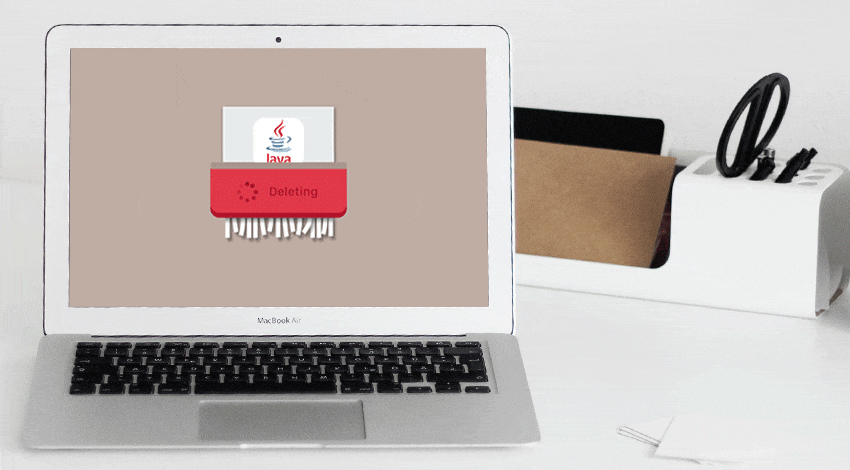
More advanced Mac owners can use the command line approach to deleting Java from their computers. If you are one of those users who are closely familiar with the command line and never fail to use proper syntax, this approach might be just right for you. Simply launch the Terminal and enter a few command-line prompts that are detailed below. The uninstallation process can be conducted by following these steps:
- Quit applications that use Java;
- From the Finder, proceed to the Applications and open the Utilities folder;
- Open the Terminal;
- Run the following commands:

Note that the authentication with sudo will be necessary to execute these commands.
Uninstall JDK Mac
Isolate Java
Those Mac users who are presented with the need of developing Java applications, instead of simply running them, install Java Development Kit (JDK). In addition to launching all applications with the .java extension, Java JDK features tools for compiling, interpreting, documenting, and archiving the source code. The tools are operated with command prompts, which makes the development process speedier and more efficient.
“Do I need Java on my Mac?”—“No” answers the question pretty well. It is difficult to overstate the risk of having Java JDK on your Mac when it is no longer used. There’s no need to wonder how to get rid of Java pop up on Mac when it is completely removed. To this end, start by running this command in the Terminal:

However, to remove all software components, it is necessary to use these command-line prompts:
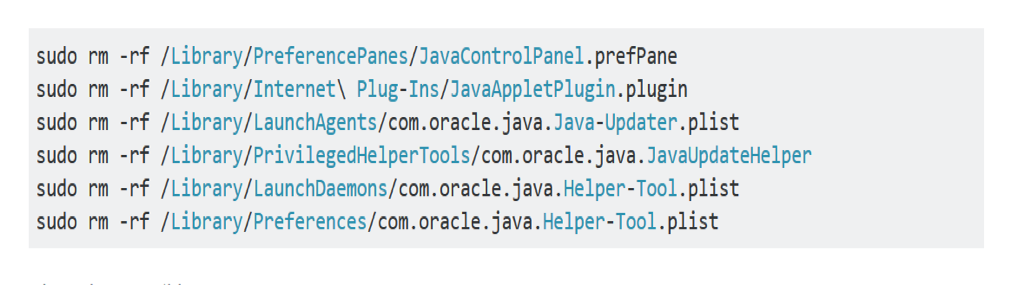
In case you do need to leave Java on your computer, the recommended course of action is to isolate it to the fullest extent. In this way, the application runtime environment will be available for the future use. However, the isolation will substantially increase the security level of your system, thereby making sure that individuals with malicious intentions do not use loopholes in the software’s code to access your passwords as well as credit card and private information.
The process of Java isolation presupposes its manual disabling on each web browser. If you are using Google Chrome:
- Enter chrome://plugins in the address bar of the browser;
- Locate the Java plugin;
- Click on the Disable
If you are a Safari user, do the following:
- Go to the Preferences and click on the Security pane;
- Uncheck the Enable Java
Those who use Firefox for web browsing need to:
- Go to the Tools and click on the Add-ons pane;
In the Plugins pane, uncheck the Java Plug-In box. Note that the current versions of macOS can re-enable Java in a month, which is why it is recommended to opt for the complete removal.